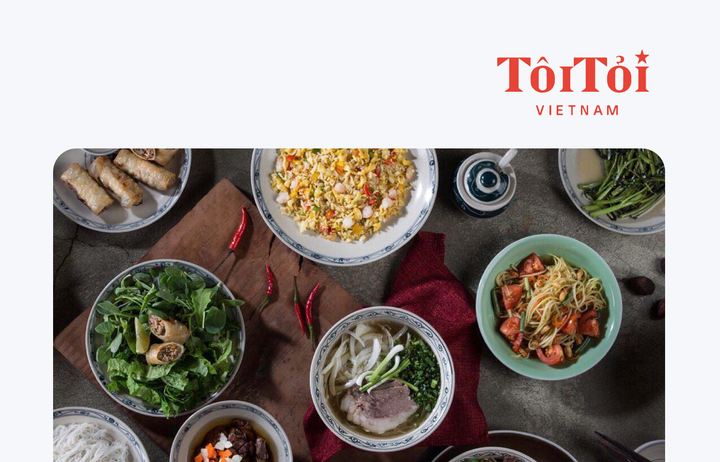Barcode Generator
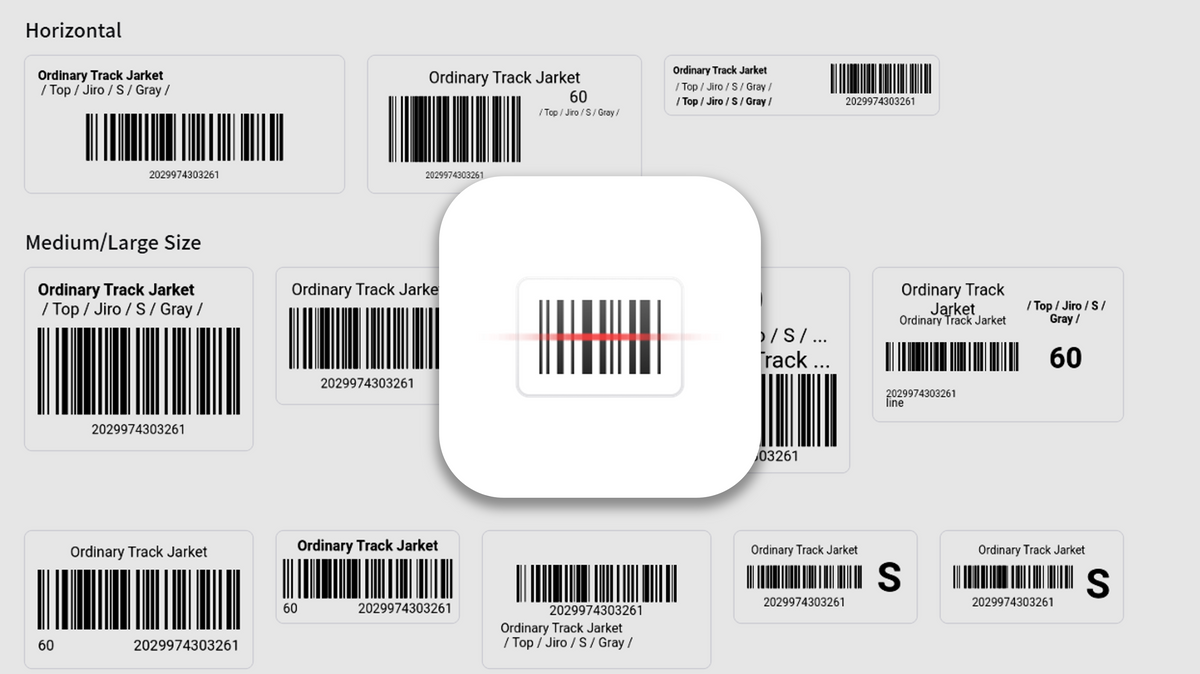
Introducing BoxHero: Your Ultimate Solution for Barcode Generation and Label Designing
When shopping, cashiers scan barcodes to streamline checkout. Barcodes are comprised of black vertical lines and spaces, which are decoded into characters upon scanning. A pre-existing association between the barcode and the corresponding product must be established for the computer to interpret the data accurately.
Before moving forward, what is the purpose of implementing barcodes in enhancing inventory management? The primary driver behind utilizing barcodes is efficiency. Consider a checkout counter without a barcode system—performing accurate calculations manually becomes humanly impossible. Without a barcode system, employees at shops and stores would be required to memorize a vast array of distinct products, which is exceedingly challenging given the similarities among visually indistinguishable items.
However, merely implementing a barcode system falls short of achieving efficient inventory management. To fully leverage its potential, complementary software is necessary. Without appropriate software to interpret the encoded data, a barcode is nothing more than a jumble of characters and numbers. The true value of barcodes manifests when your computer possesses the capability to process the data effectively. This is precisely where inventory management software plays a pivotal role.
This post will guide you in generating and utilizing barcodes for streamlined and efficient inventory management. It provides essential tips on leveraging BoxHero's barcode functionalities to meet your business requirements. Without further ado, let's explore the process of generating barcodes and printing barcode labels using BoxHero.
1. Generate a Barcode
Generating a barcode on BoxHero is quick and effortless! When registering a new product, simply access the 'Product List' and choose 'Add Product.' You have two options for generating a barcode: auto-generated or manual input.
2. Creating & Printing Barcode Labels
In addition to generating barcodes, you have the ability to design and print labels easily. Under the 'Print Barcode' menu, you can print pre-saved labels and customize the design according to your preferences. Next, navigate to 'Label Design Setting' to select a template or create a new one as needed.
BoxHero currently offers various printing options for labels, allowing you to select your preferred type of paper such as thermal, A4, letter, and more. If the desired type of paper is not listed, you can customize the label design under 'Label Design Setting' and choose 'Add Template'.
The subsequent step involves selecting the desired product information to be printed on the label. Simply click on the relevant attributes (e.g., name, barcode, color, brand, etc.) and position them accordingly on the label. You can also adjust the format of the label which includes font size, the number of rows to be printed, and the style. The final step entails reviewing the label design and saving the new template to the system for future use. Ensure to preview the label prior to printing.
In summary, BoxHero offers the following features for seamless and efficient inventory management:
- Auto-generate or manual input of barcode
- Easy printout of barcode labels
- Customized design settings for barcode labels
Maximize the benefits of BoxHero by utilizing its user-friendly barcode generator and printer. Get started today!